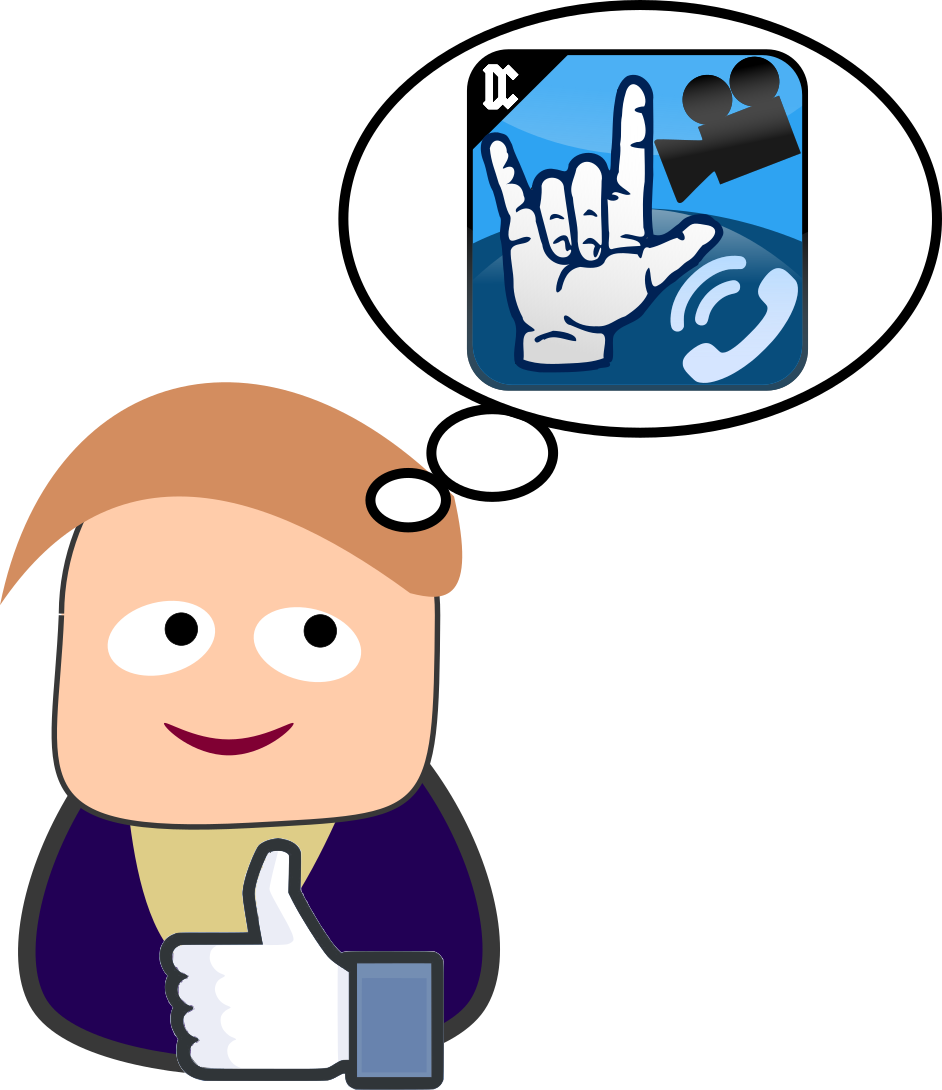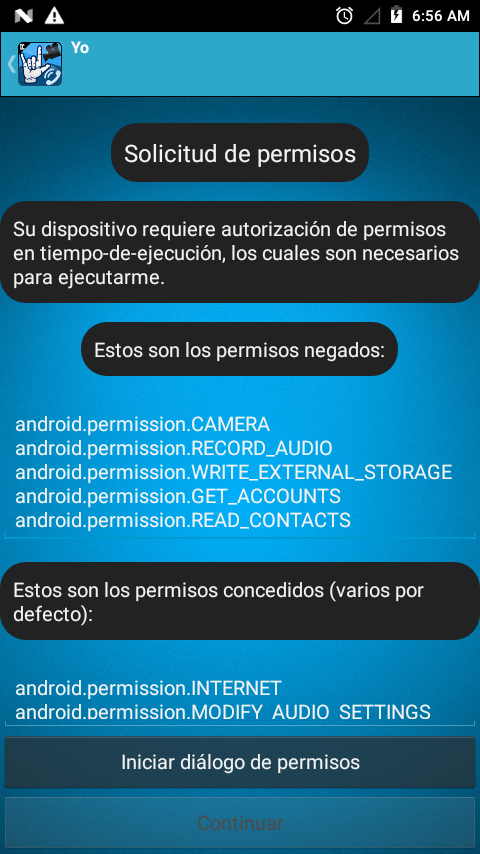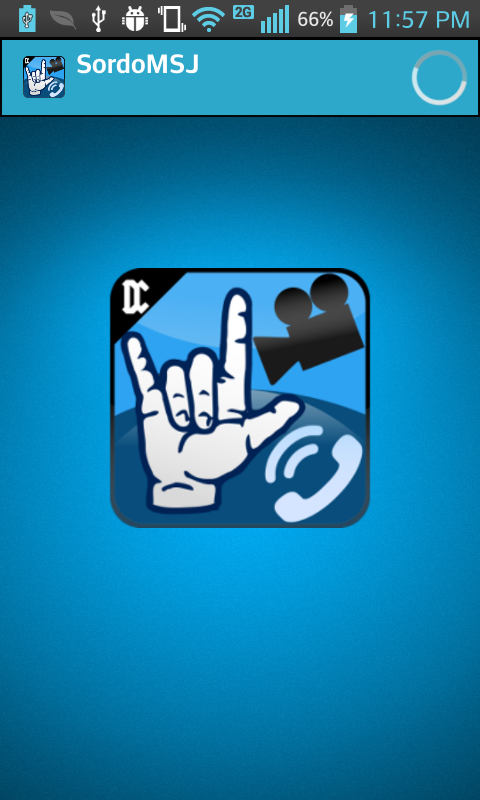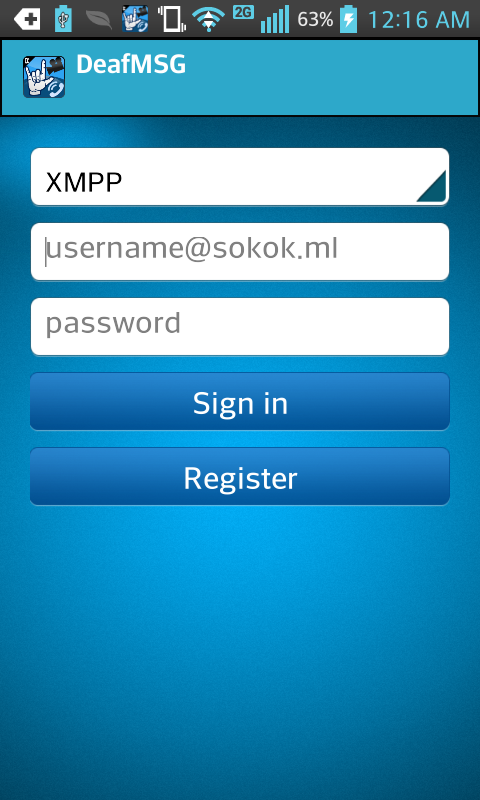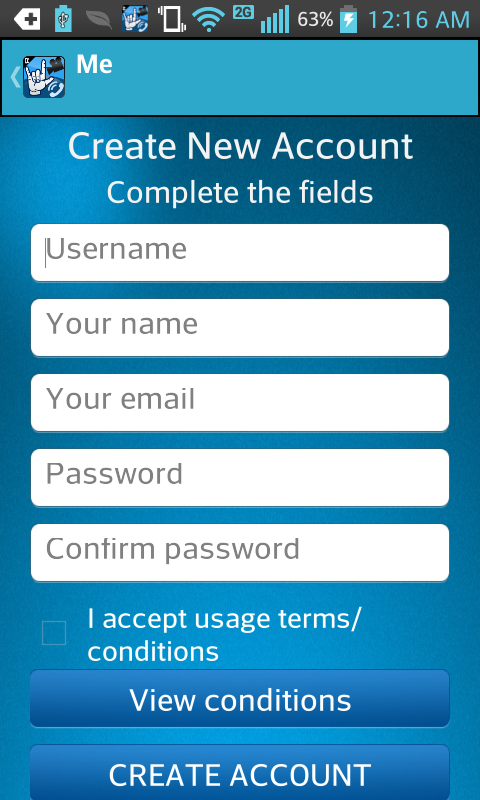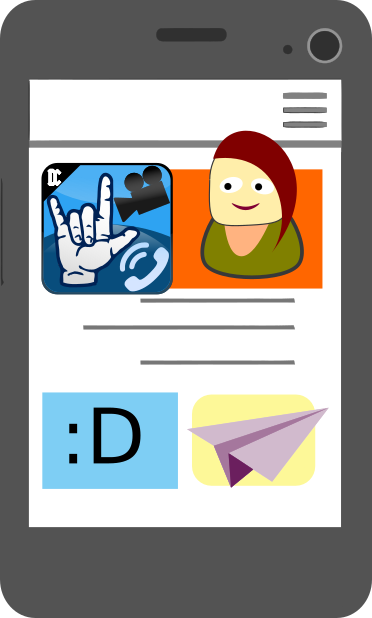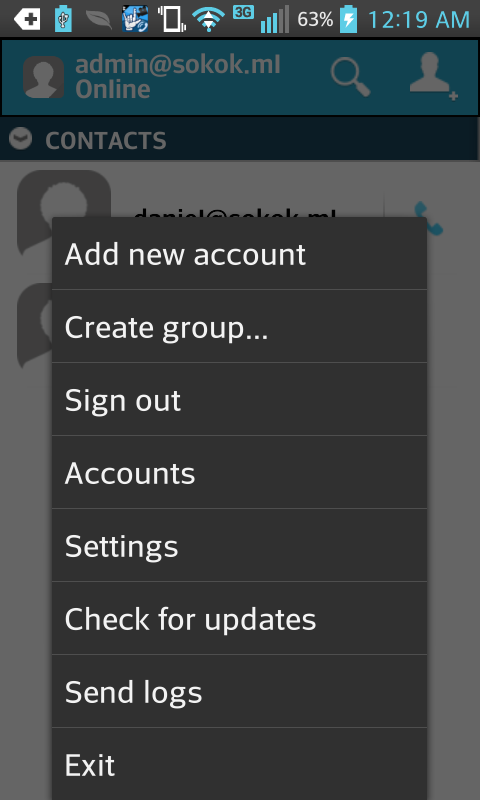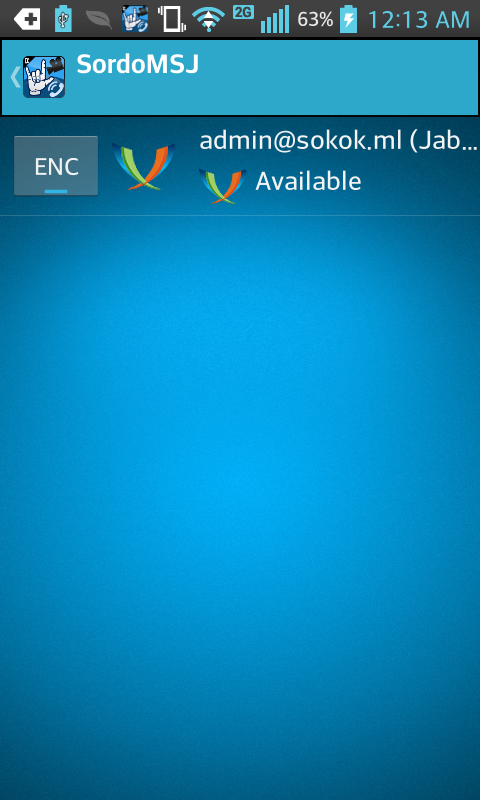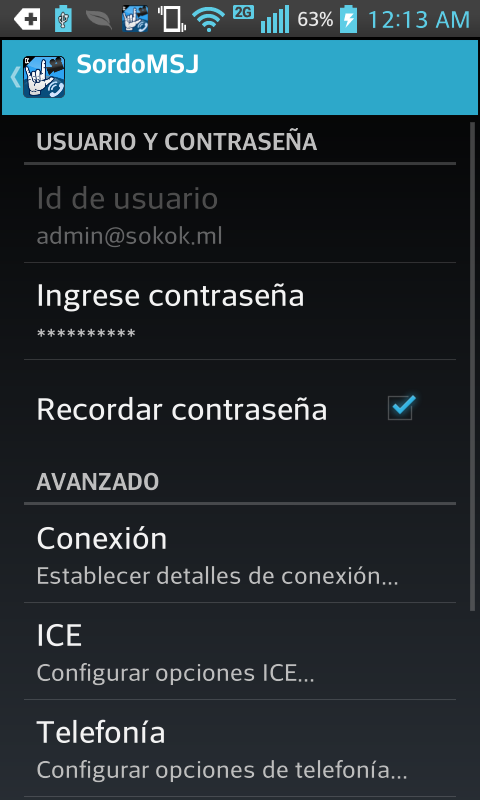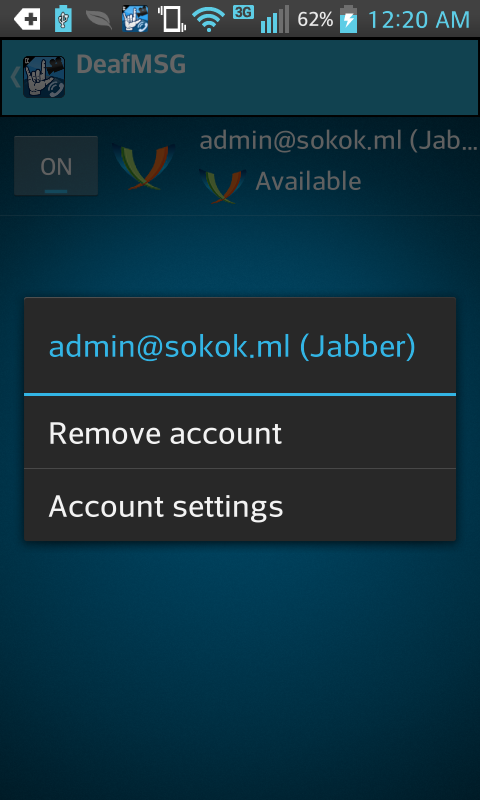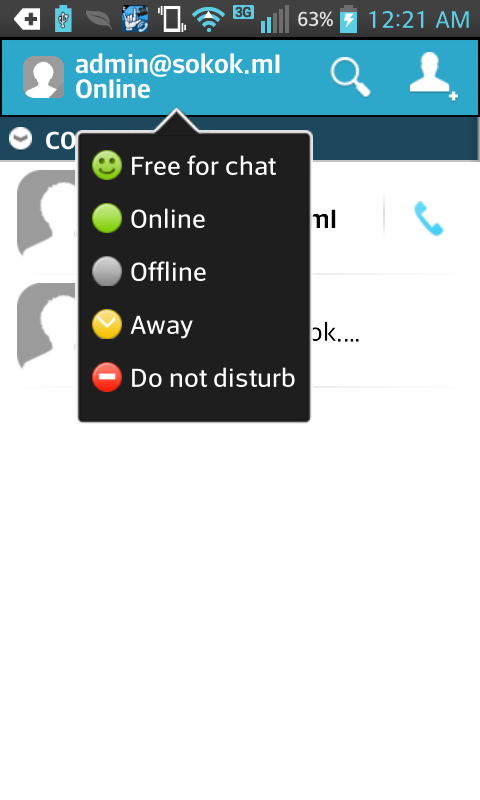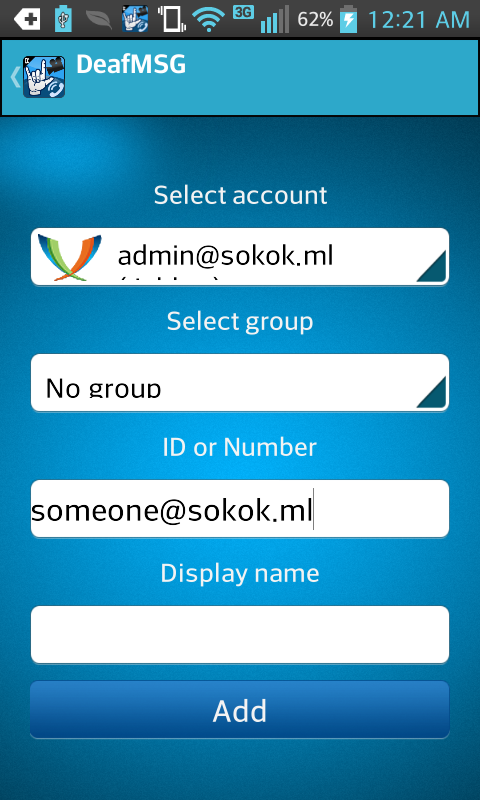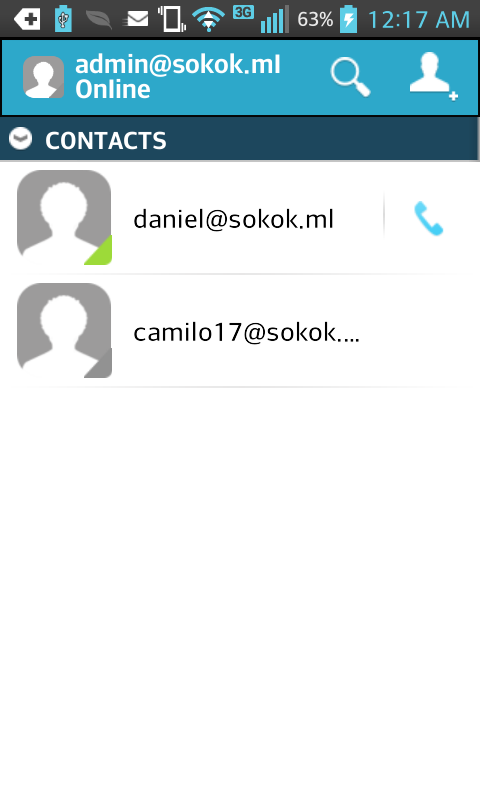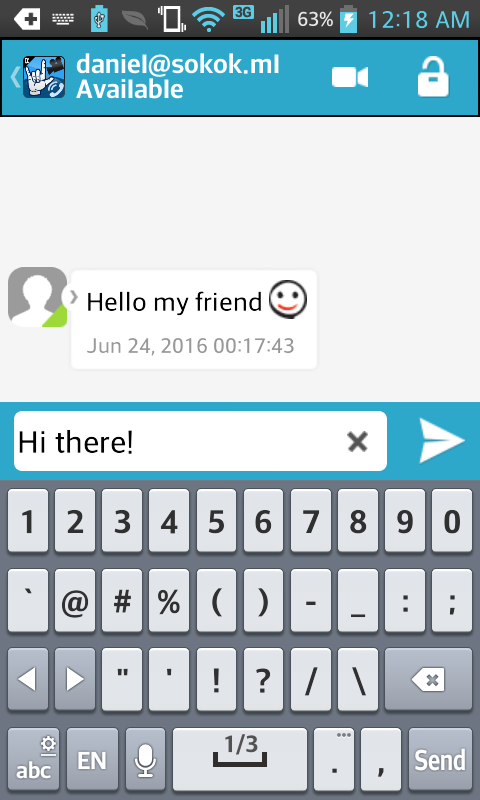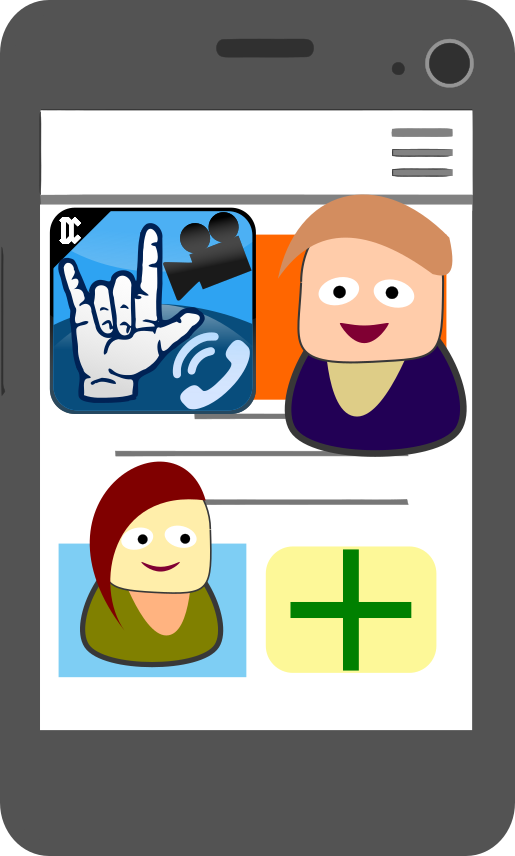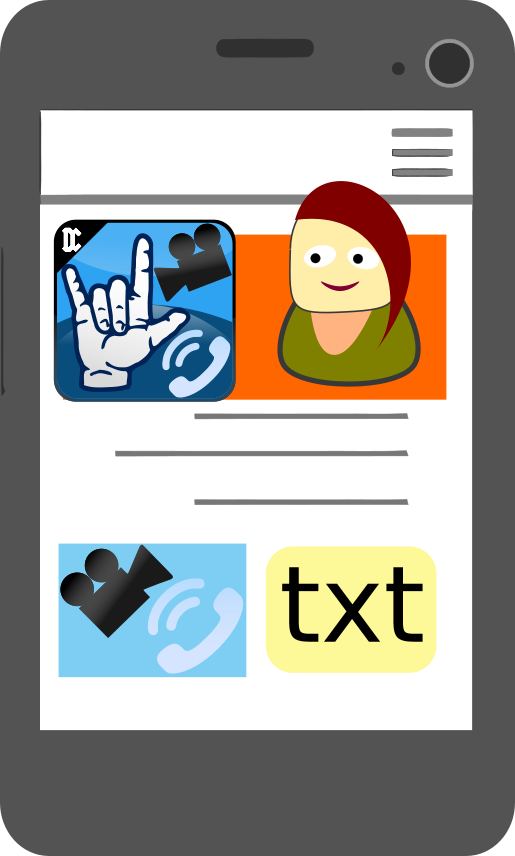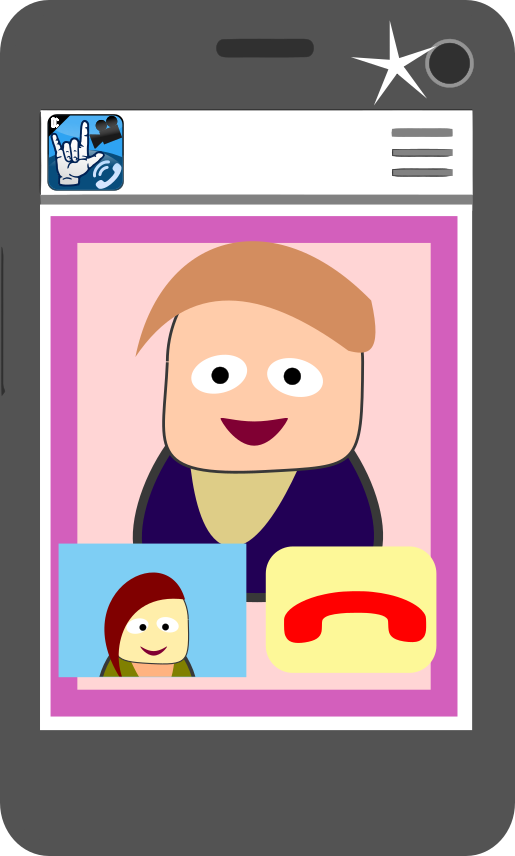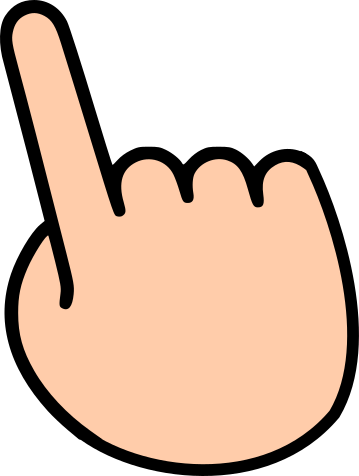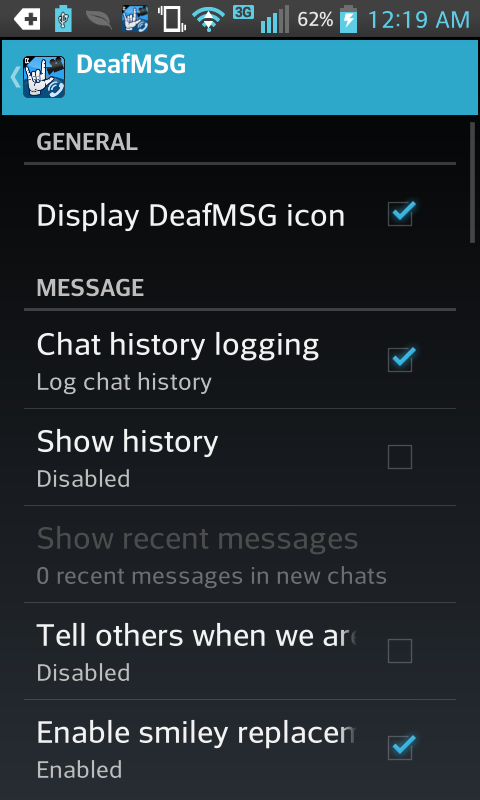|
Suppose you need to tell your friend
something. |
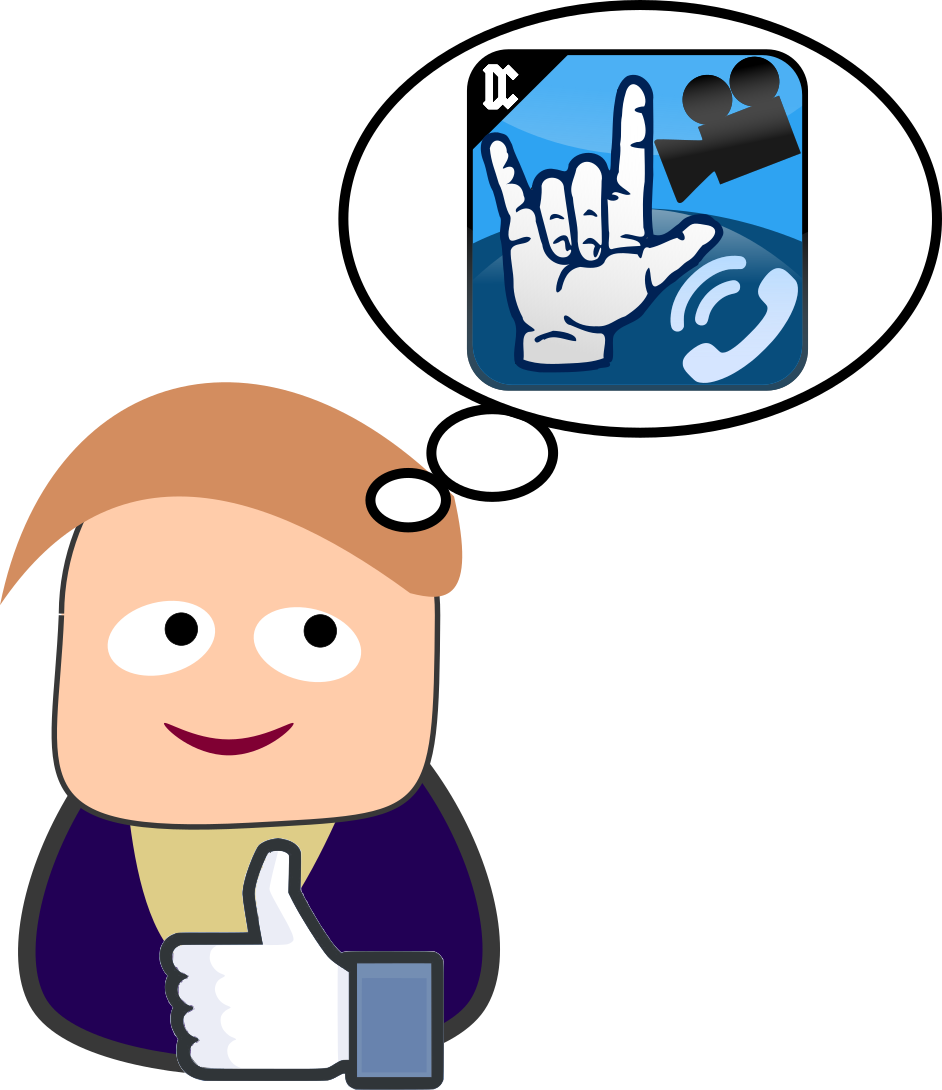 |
And you're looking for an app to help
you achieve that - DeafMSG has you covered. |
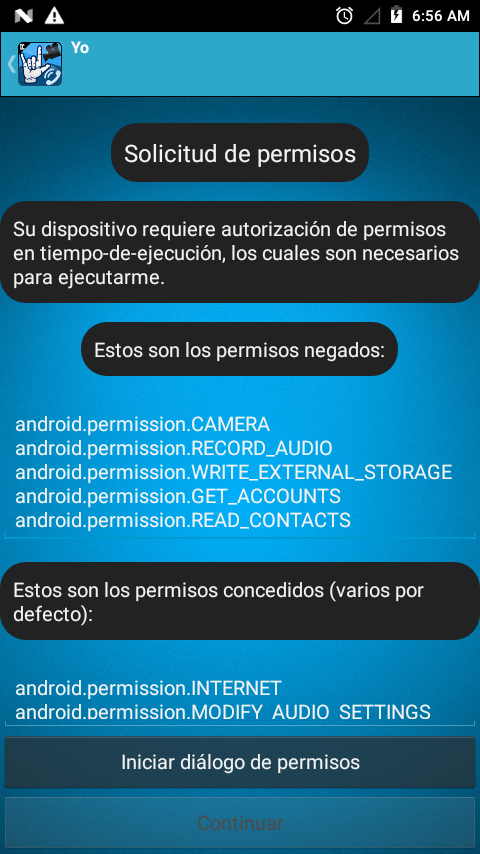 |
Open the app and accept all the
permissions you are asked for. These are required for the different
features. You will be allowed to continue once you have approved all of
them. |
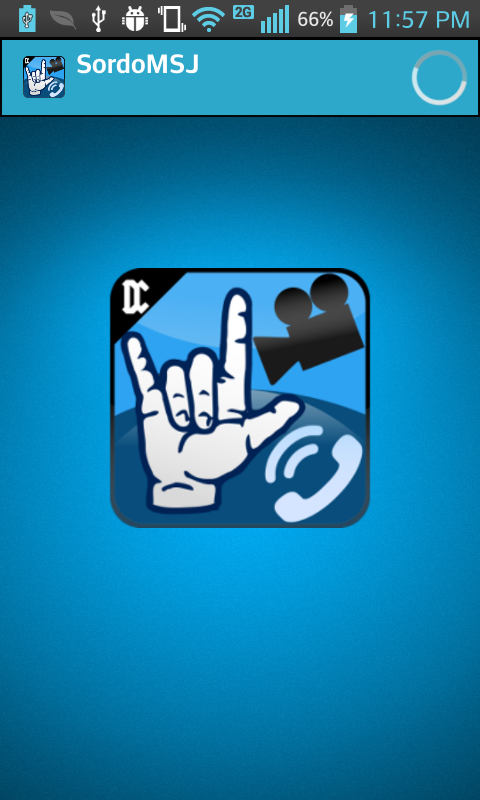 |
The application is about to load internal
component initialization. Please wait. |
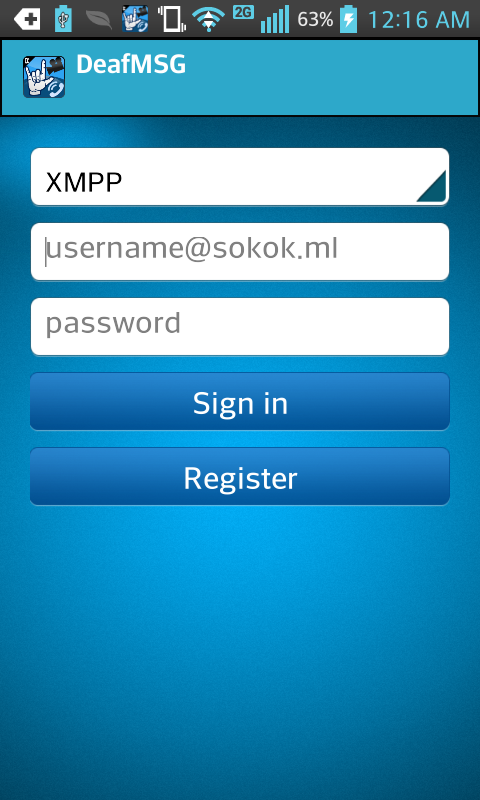 |
From this screen you can log in to your
preferred XMPP server or register for the default service. |
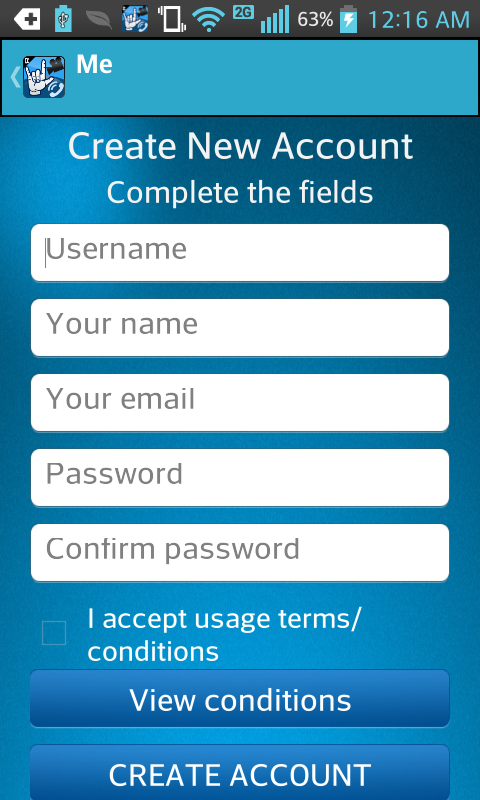 |
If available, you can register by
completing all the required fields. Each field will display validation
messages if the necessary conditions are not met. |
 |
When you log in, your server may be using
certificates that your device does not trust. You can continue logging
in as instructed. |
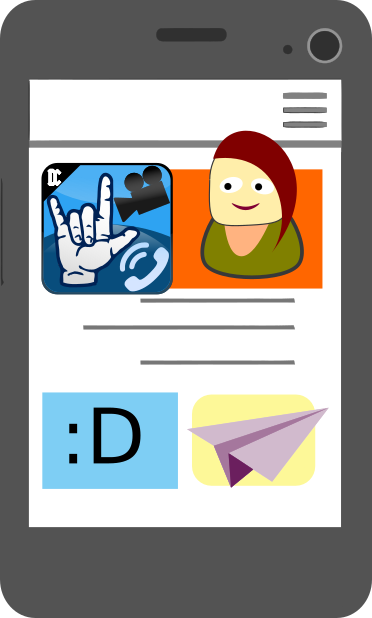 |
Once you are logged into your main account
you can also send a message to your contact on a different service by
doing the following. |
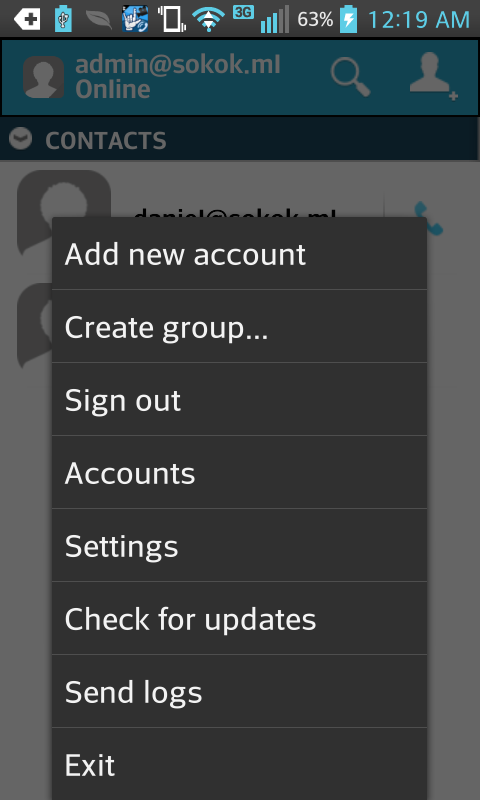 |
From the menu you must enter
“Accounts”. |
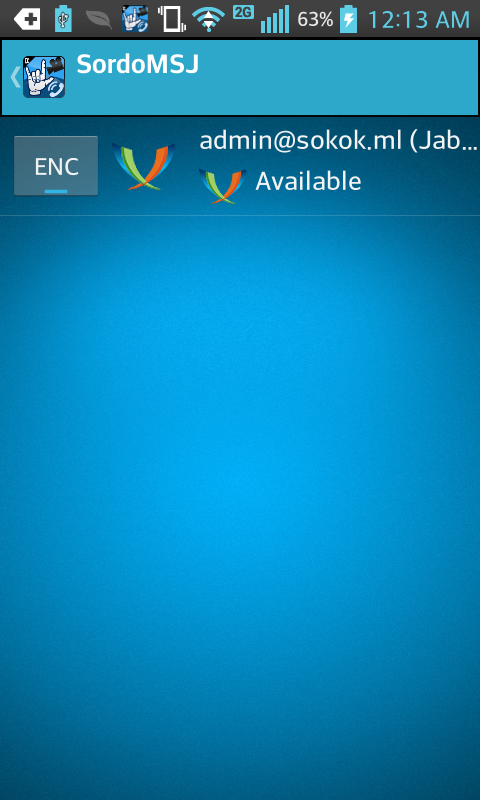 |
You can add a new account from the
menu. |
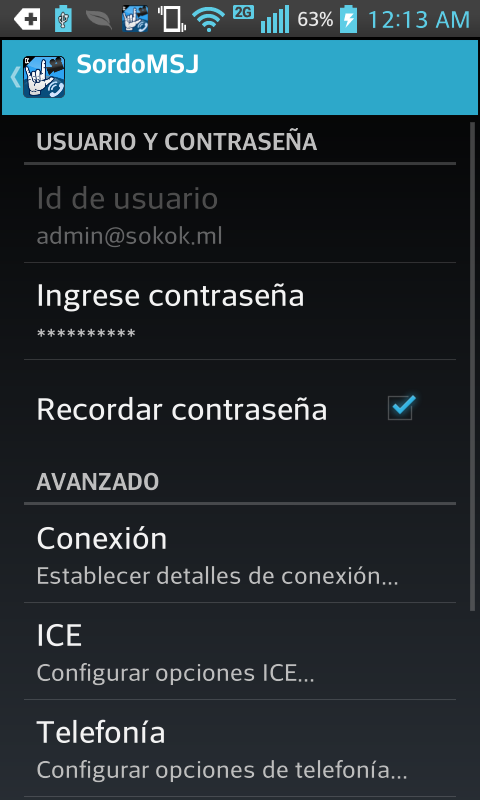 |
Enter your username and password and
check the connection parameters. You can also modify the settings of an
existing account. |
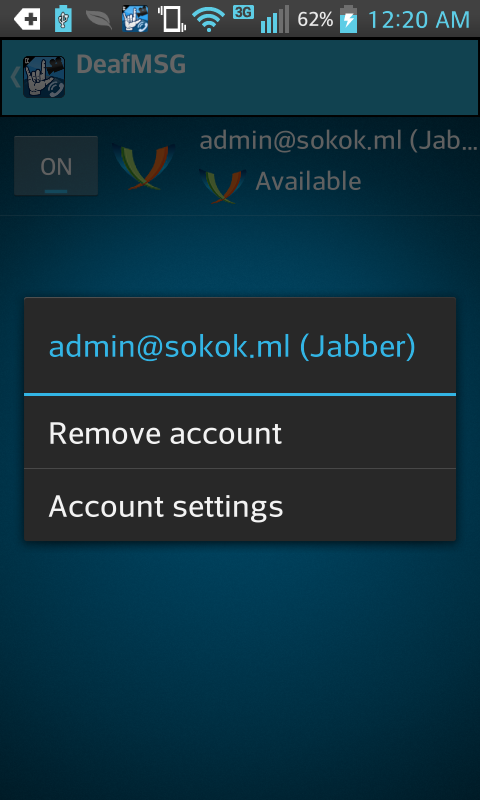 |
Once you have saved the change, if you
need to make any further settings, display the menu corresponding to the
selected account. You can also deactivate it with the “ON”
switch. |
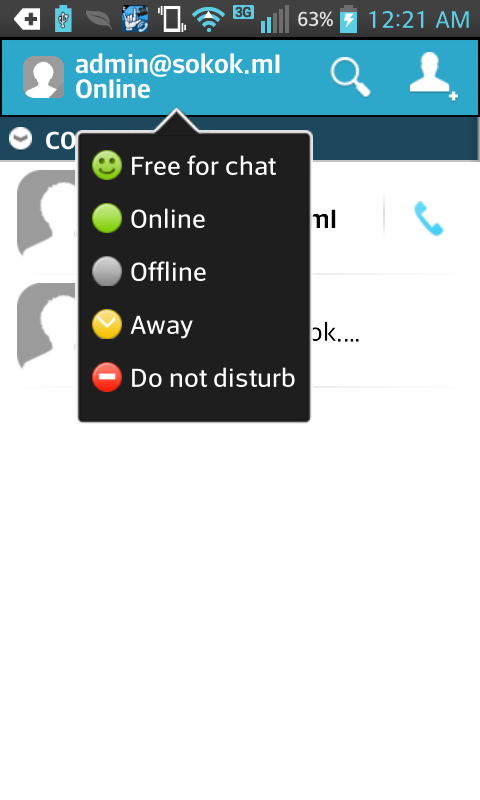 |
When adding an account, you will be able
to select the status you want to display to other users. Selecting
“Offline” will close the active connection. |
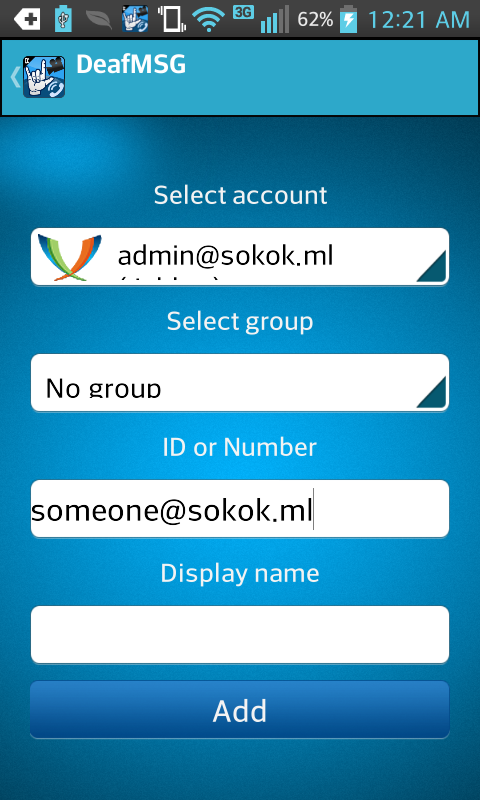 |
From the menu you can also add new
contacts to your account. Enter the user details. |
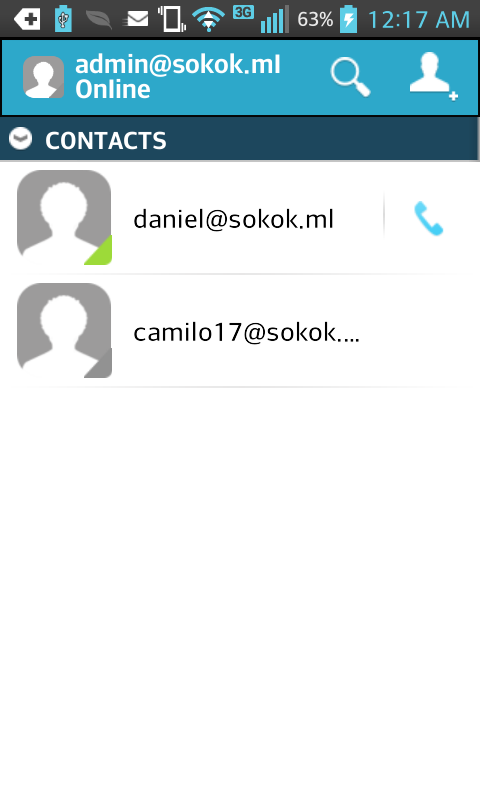 |
When the contact is added on the screen
you will see it as a line. If you tap on it you can send your messages
to it. |
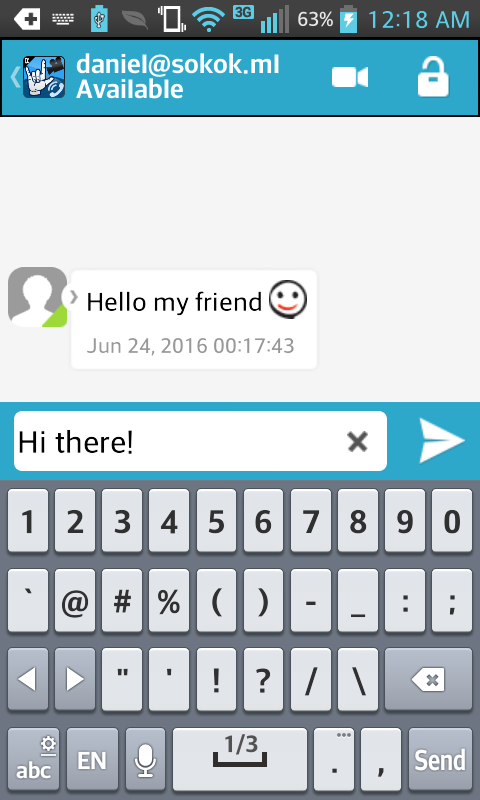 |
It's time to write. Your contact will
receive the messages. |
 |
When your contact receives the message
(Internet connection required) then the vibration will activate and will
not stop until it is attended to. |
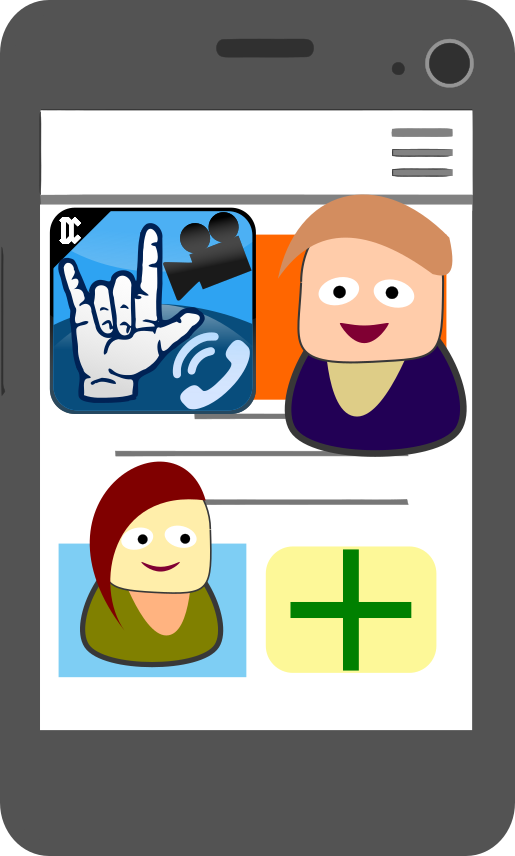 |
Now you're in touch, and it'll be much
easier to make sure your message was delivered. |
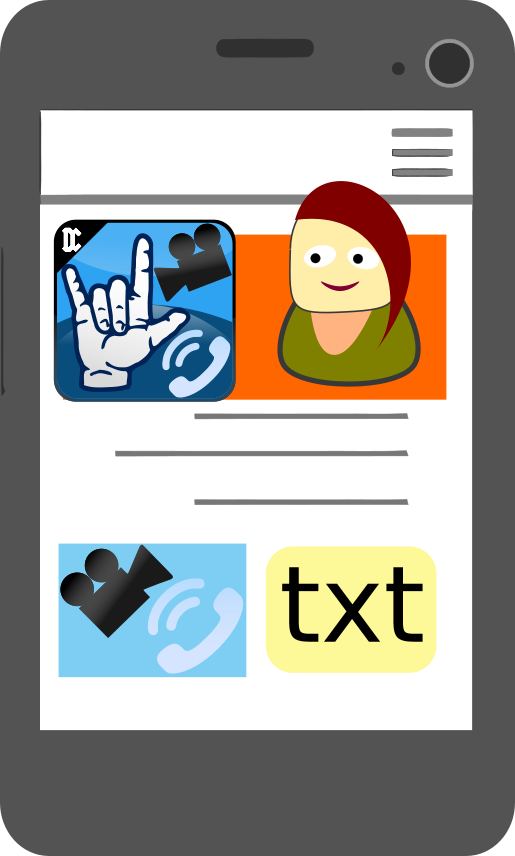 |
Suppose you need to call your contact,
either with audio only or with video as well. |
 |
Then your device screen will activate the
audio, and if you activate the camera you will be shown a thumbnail of
your video and you will see your contact's video. |
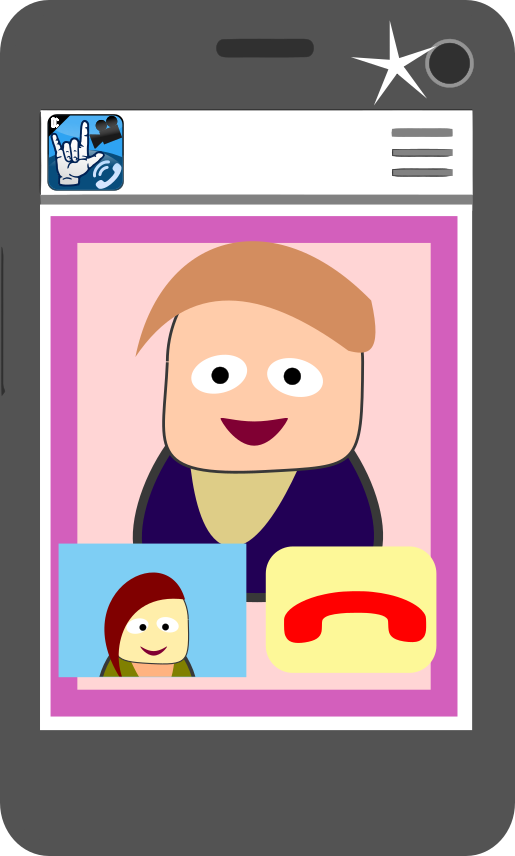 |
This way you will be able to express
what you want much more easily, through whatever means seems best to
you. |
 |
And so you can deliver your most important
messages. |
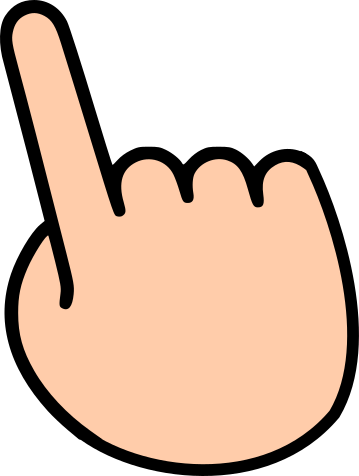 |
Suppose something doesn't work as you
expected. |
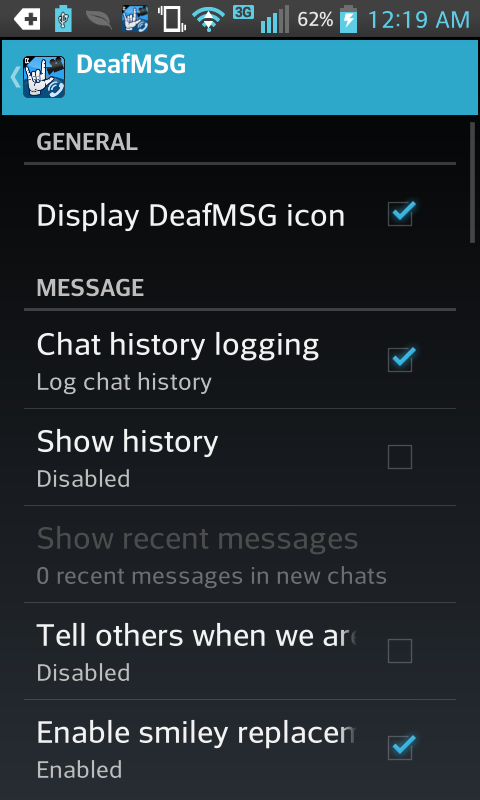 |
From the contact list, you can use the
menu to select app options or account options. To change the options,
you may need to reconnect your account or restart the app for some
changes to take effect. |